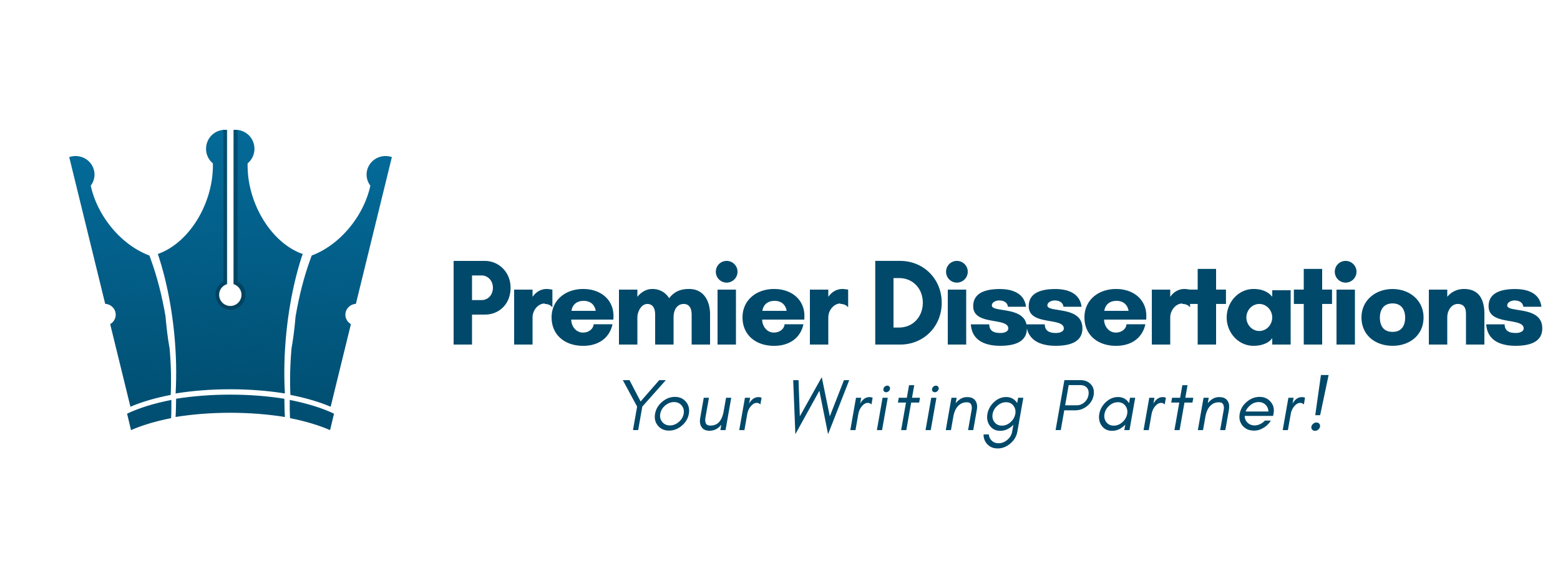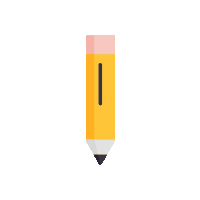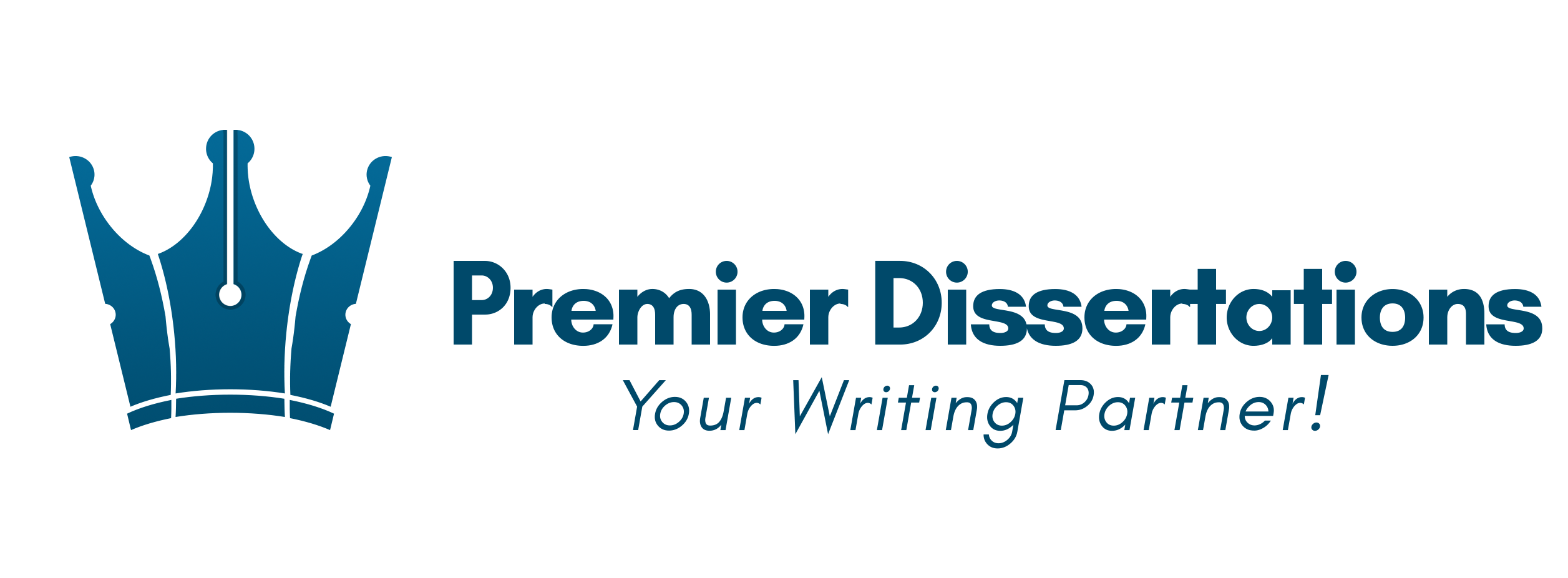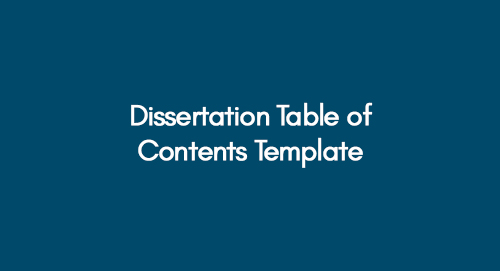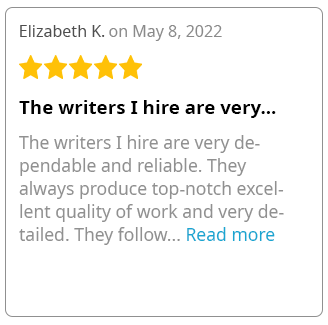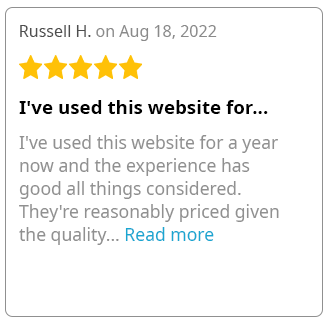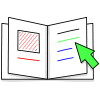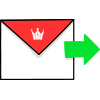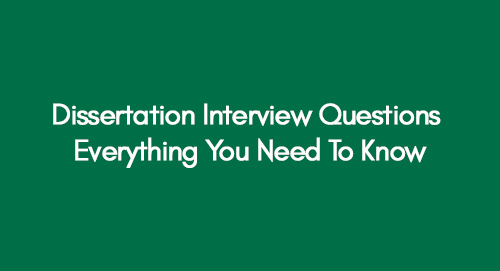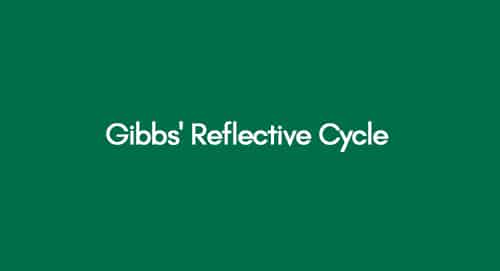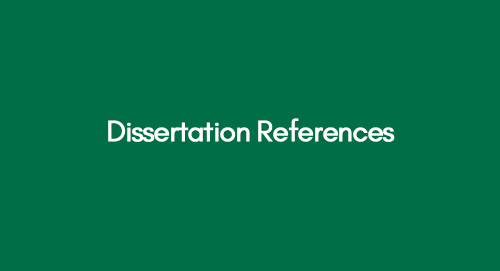
Dissertation References
February 28, 2023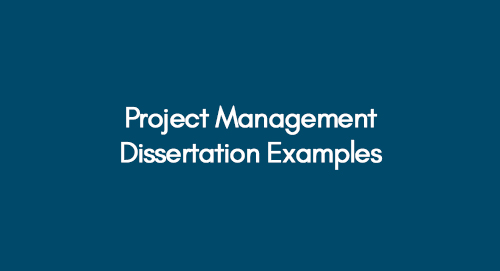
Top 2 First-Standard Project Management Dissertation Examples
March 1, 2023A dissertation table of contents is an essential part of any dissertation. It provides the reader with a clear overview of the structure and scope of your paper. As such, it should be carefully constructed to ensure all necessary information is included.
Review Our Quality Dissertation Topics
Following are some of the important dissertation examples that may help you guide through writing table of contents in dissertation. Have a look!
Example: 1 Islam and Christianity Influencing the Gender Role of Women
Example: 2 Impact of Online Banking Intervention on Tradtional Banking
In this article, we will enlight you with a detailed guide on creating a table of contents to keep your dissertation organized and well-structured. You will also come across the dissertation table of contents template to understand how to construct a dissertation content page manually. So, make sure to skim through the whole article.
Creating a Table of Content in Microsoft Word Automatically
Creating a table of contents in Microsoft Word is a great way to organize and navigate through a lengthy document. Here's how you can create a table of contents in Microsoft Word:
Step 1: Apply Heading Styles
The first step is to ensure that you've applied the appropriate heading styles to the headings in your document. Heading styles are used to identify the different sections of your document that will be listed in the table of contents. To apply a heading style to your text, highlight the text and then select the appropriate heading style from the "Styles" section of the Home tab in the ribbon.
Note: Word provides several heading styles, such as Heading 1, Heading 2, and so on. It's important to apply heading styles in the correct order (i.e., Heading 1 for main headings, heading 2 for subheadings, etc.) to ensure that the table of contents is properly structured.
Step 2: Insert a Table of Contents
Once you've applied heading styles to your document, you can insert a table of contents. Here's how to do it:
- Move your cursor where you want to insert the table of contents.
- Click on the "References" option in the ribbon.
- Click "Table of Contents" in the relevant section.
- Choose one of the automatic table of contents options or click on "Custom Table of Contents" to customize the table of contents.
Step 3: Customize the Table of Contents
If you choose the "Custom Table of Contents" option, you can customize the table of contents to meet your specific needs. Here are multiple things you can do:
- Change the formatting of the table of contents. Click on the "Options" button in the "Table of Contents" dialogue box to change the font, size, and other formatting options.
- Change the number of heading levels. By default, Word includes up to three levels of headings in the table of contents. You can alter this by selecting a different number in the "Show levels" field.
- Exclude headings from the table of contents. If you don't want a particular heading to appear in the table of contents, you can select it and then click on the "Exclude" button in the "Table of Contents" dialogue box.
Step 4: Update the Table of Contents
After you've inserted and customized the table of contents, you can update it to reflect any changes you've made to the document. Here's how:
- Click on the table of contents to select it.
- Click on the "Update Table" button in the "Table of Contents" section of the "References" tab.
- Choose whether to update the entire table of contents or just the page numbers.
- Click "OK" to update the table of contents.
That's it! You now have a table of contents in your document that can help you and your readers navigate it easily.
Steps to Manually Construct Your Content Page
If you want to create a table of contents in Microsoft Word manually, you can follow these steps:
Step 1: Create a List of Headings
The initial step is to create a list of headings you want to include in the table of contents. This list should include the heading text and the page number where the heading appears in the document.
Step 2: Insert a Table
After creating a list of headings, you can insert a table into your document. The table will serve as the structure for your table of contents. To insert a table, follow these steps:
- Click on "Insert" in the ribbon.
- Click on the "Table" button.
- Select the number of rows and columns that you need for your table. For example, if you have six headings, you can create a table with two columns and six rows.
- Click "OK" to insert the table.
Step 3: Add Headings to the Table
Once you have inserted the table, you can add the headings. Here's how:
- Choose the first cell in the first row of the table.
- Type the first heading into the cell.
- Select the second cell in the same row and type the page number where the heading appears in the document.
- Repeat this process for each heading in the list, adding each heading to a new row in the table.
Step 4: Format the Table of Contents
After adding the headings to the table, you can format the table of contents to make it look more professional. Here are some formatting options that you may want to consider:
- Adjust the column widths so that the text and page numbers are aligned.
- Add shading or borders to the table to make it stand out.
- Format the heading in bold or larger font to make it easier to read.
- Align the text in the cells to the left or right to make the table easier to read.
Step 5: Update the Table of Contents
If you make any changes to the document, you will need to update the table of contents manually. To update the table, follow these steps:
- Click anywhere in the table of contents.
- Press "Ctrl+A" to select the entire table.
- Press "F9" to update the table.
That's it! By following these steps, you can manually create a table of contents in Microsoft Word.
Dissertation Content Page Template
Here's a dissertation table of contents example to better understand what your content table should look like.
Table of Contents
Abstract
Acknowledgements
Table of Contents
List of Tables
List of Figures
Chapter 1: Introduction
1.1 Background and Context
1.2 Problem Statement and Research Questions
1.3 Research Objectives and Significance
1.4 Overview of Methodology
1.5 Dissertation Structure
Chapter 2: Literature Review
2.1 Introduction to Literature Review
2.2 Key Concepts and Definitions
2.3 Historical Context
2.4 Current State of the Field
2.5 Critical Analysis of Literature
Chapter 3: Methodology
3.1 Introduction to Methodology
3.2 Research Design and Strategy
3.3 Data Collection and Sampling
3.4 Data Analysis and Interpretation
3.5 Ethical Considerations
Chapter 4: Results
4.1 Introduction to Results
4.2 Descriptive Statistics
4.3 Inferential Statistics
4.4 Thematic Analysis
Chapter 5: Discussion
5.1 Introduction to Discussion
5.2 Interpretation of Results
5.3 Comparison with Literature
5.4 Implications for Practice and Future Research
Chapter 6: Conclusion
6.1 Summary of Findings
6.2 Conclusions
6.3 Limitations and Recommendations for Future Research
References
Appendices
Note that this is just a dissertation contents page example, and the specific structure and headings for a dissertation may vary depending on the requirements of your institution or discipline. Be sure to follow any guidelines your advisor or department provided when formatting your table of contents.
Things to Include and Avoid
When creating a table of contents in a document, it is important to include the main sections or chapters of the document. The contents page should provide a clear and concise overview of the document's structure and help readers quickly locate specific information.
Here are some guidelines on what to include and not to include in a table of contents:
What to include:
- Major sections and headings of the document, including chapter titles, section headings, and subheadings.
- The corresponding page numbers for each heading or section.
- Any front section included in the document, such as the table of contents, preface, acknowledgements, and introduction.
- Any back data that is included in the document, such as the bibliography, references, or appendices.
- Any other important features or elements of the document, such as figures, tables, or charts.
What not to include:
- Minor headings or subheadings are optional to the document's structure.
- Repetitive or redundant information that does not add value to the table of contents.
- Page numbers for elements that are not part of the main body of the document, such as the title page or copyright page.
- Elements that are not relevant to the purpose of the document or its audience.
It is crucial to note that the specific contents of a table of contents will vary depending on the purpose and type of the document. For example, a technical report may have more detailed headings and subheadings than a novel. The table of contents should be designed to provide the document's intended audience with the most relevant and useful information.
Conclusion
In conclusion, the table of contents is an essential component of any dissertation, as it provides a roadmap for readers to navigate the document's content. A well-organized and clearly structured table of contents can help readers quickly locate specific information and understand the overall scope of the dissertation.
It is important to carefully consider the structure and headings of your dissertation when creating a table of contents, as it can help you to clarify your research questions, objectives, and methodology and to organize your findings and Analysis logically and coherently.
When creating a table of contents for your dissertation, it is important to follow any guidelines provided by your institution or department, as the specific requirements may vary depending on the discipline.
Be sure to proofread your table of contents carefully to ensure that it accurately reflects the structure and content of your dissertation. With a well-constructed and comprehensive table of contents, you can help to ensure that your dissertation is accessible and user-friendly and that your research is communicated effectively to your readers.
Check out the following academic articles to get more assistance in writing a dissertation.
Get 3+ Free Custom Topics within 24 hours;
Get an Immediate Response
Discuss your custom requirements with our writers
Free Online Plagiarism Checker For Students
We will email you the report within 24 hours.
Upload your file for free plagiarism